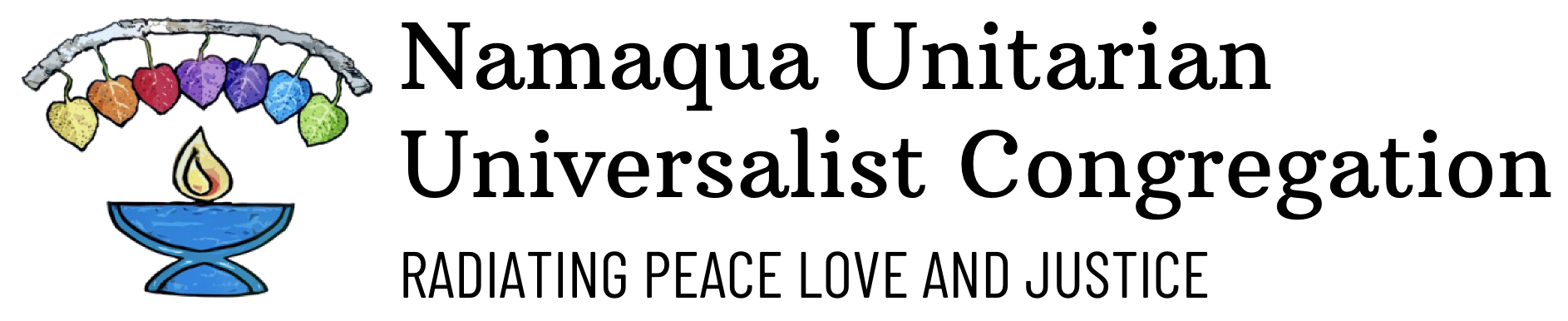About Breeze
Breeze is Namaqua’s church organizing software, and it also serves as our directory. Everyone who is designated as a member or friend of Namaqua has access to Breeze. Following are the steps to access and use People in Breeze.
- To create an account click here. Please have a user name and password in mind. If you receive an error that Breeze is unable to find a profile, please contact Alice Cain.
- You can now conveniently access our church’s Breeze account by going to the Dashboard. We encourage you to save this site for easy future access in your favorites or as a bookmark. Different operating systems use different ways to achieve this step.
- Click on People. This will take you to that section. As you can see all of the friends, members and visitors are listed in alphabetical order along with their photographs. Selecting a person’s name will lead you to their profile.
- Each profile will show you the information that person has chosen to make available, including their family connections, contact information, interests, and more.
- To send an email message to someone from their profile, just click on their email address to open an email page.
- If you want to add another person to the message just click into the box that lists email addresses and start typing. Suggestions for the person you are looking for will appear. Choose the person that you want to add and proceed. All emails are sent out as blind copies unless you change that feature. Any reply to this email will appear in your own email inbox.
- Finding people from the People page is easy. On the left you will see a box that says filter by name. Start typing any person’s name into that box and a list of suggestions will appear, then just click on the person that you want to contact.